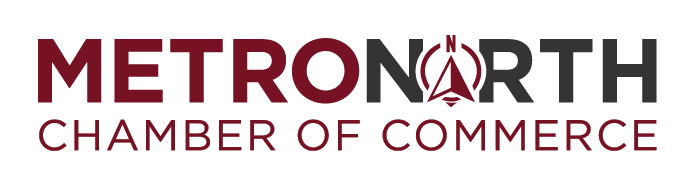KIRSTEN THIS CONTENT IS UNEDITED
Creating PDF files from QuarkXPress
Please follow the instructions below to create a print ready PDF from your application. If you have any questions, please contact your system administrator or Ambit Creative Group.
Creating PDF settings from QuarkXPress:
- Select File / Export and choose Layout as PDF...
- Click Options button
- Select New PDF Output Style and Name it AMBITprint
- From the tabs on the left adjust setting as follows:
- Pages: Uncheck all options
- Meta Data: Leave Default
- Hyperlinks: Uncheck all options
- Compression:
- Color Images: Compression = None, Downsample = 300dpi
- Grayscale Images: Compression = None, Downsample 300dpi
- Monochrome Images: Compression = None, Downsample = 300dpi
- Uncheck Compress Text and Line Art
- Color: Output Mode select Composite, setup select "As Is"
- Fonts: Select All
- Marks:Registration Marks Mode = Centered
- Bleed: Select Symmetric and amount to .5"
- Layers: Check Select All
- Transparency: Uncheck Unsample rotations
- OPI: deselect all check boxes
- JDF: deselect all check boxes
- Click Capture Settings
Exporting as PDF from QuarkXPress:
- Select File / Export and choose Layout as PDF...
- Select Ambit Creative Group from the PDF style drop down menu
- Navigate to the folder you want to save the file in
- Name the file, click Save
- Open your PDF and proof it before sending it to Ambti Creative Group
- Submit your file
Creating PDF files from QuarkXPress
Please use the instructions below to create a print ready PDF from your application. If you have any questions, please contact your system administrator or.
Creating PDF settings from QuarkXPress:
- Select File / Export and choose Layout as PDF...
- Click Options button
- Select New PDF Output Style and Name it AMBITprint
- From the tabs on the left adjust setting as follows:
- Pages: Uncheck all options
- Meta Data: Leave Default
- Hyperlinks: Uncheck all options
- Compression:
- Color Images: Compression = None, Downsample = 300dpi
- Grayscale Images: Compression = None, Downsample 300dpi
- Monochrome Images: Compression = None, Downsample = 300dpi
- Uncheck Compress Text and Line Art
- Color: Output Mode select Composite, setup select "As Is"
- Fonts: Select All
- Marks:Registration Marks Mode = Centered
- Bleed: Select Symmetric and amount to .5"
- Layers: Check Select All
- Transparency: Uncheck Unsample rotations
- OPI: deselect all check boxes
- JDF: deselect all check boxes
- Click Capture Settings
Exporting as PDF from QuarkXPress:
- Select File / Export and choose Layout as PDF...
- Select Ambit Creative Group from the PDF style drop down menu
- Navigate to the folder you want to save the file in
- Name the file, click Save
- Open your PDF and proof it before sending it to Ambti Creative Group
- Submit your file